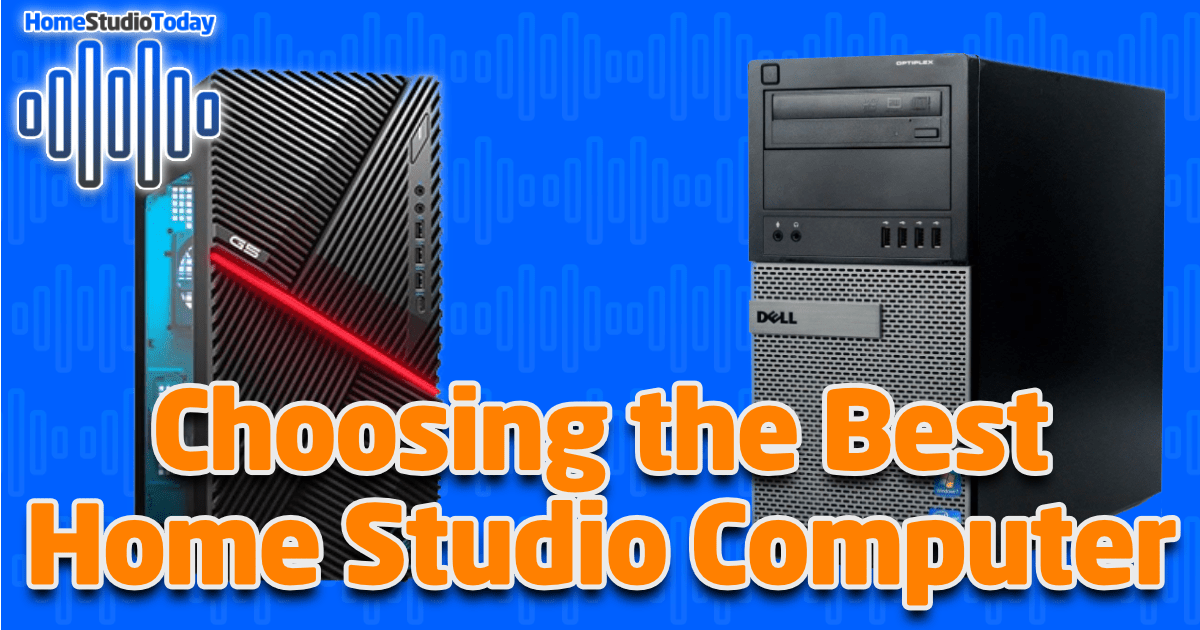Nearly every modern studio uses a computer as the central recording hub, and that goes double for home studios. Because of the prohibitive cost of analog recording gear, most home studios ask their computer to function as not just a recording medium, but also as a multi-effects processor, mixing and mastering desk, and for every other function of creating and promoting their content. As a result, it’s incredibly important that you pick the right computer for your home studio, or risk crippling your entire workflow from day one.
Today we’re going to learn about what makes a computer a good choice for your home studio, learn about the specs you should look for, and explore the idea of buying off the shelf or building your own. Then, we’ll go over some examples of good pre-built computer systems, as well as some great resources for learning how to build an awesome higher-end studio rig that can last a decade or longer.
If you enjoy this best-of roundup and decide to grab one of the items listed, please consider clicking through one of my links before you buy. I earn a small commission at no cost to you, which helps support this site and keep these best-of lists coming. Thanks!
What Makes a Computer Good for Home Studio Use?

Computers can vary greatly in price from a few hundred into the many thousands of dollars. Also, computers depreciate in value faster than nearly any other consumer product. So how do you choose the right computer for your home studio? More importantly, how do you keep yourself from making the wrong choice?
Let’s start with the good news. Computers have been capable of recording and playing back CD-quality audio since the 90s. Every few years, new computers are released that are exponentially faster than previous models. Nearly every computer made in the last 5-7 years, then, has enough power to run modern Digital Audio Workstation (DAW) software with dozens of tracks recording or playing back simultaneously. There are some choices that are better than others, but for the most part it’s hard to make a totally wrong choice as long as the computer was made in the last few years.
Since computers keep getting faster, however, the developers that create studio software keep making bigger and more powerful virtual instrument and effects plugins. For example, there are guitar amp and effect suites like Positive Grid BIAS FX 2 that faithfully recreate hundreds of pieces of vintage gear for just a few hundred bucks. That’s great, but if you want three guitar tracks and a bass line you’ll need to have four copies of the plugin running at the same time, which can be too much for older computers to handle. You’ll need a newer computer with decent specs in order to run all of the various software you want to use simultaneously.
What Specs Should You Look for in a Home Studio Computer?
Since every musician is going to have different needs in terms of studio software, they will also have differing requirements for their computer hardware. With that in mind, I’ve created a few good rules of thumb for the general specifications you should look for in a studio computer:
Desktops vs. Laptops
I recommend that you strongly consider desktop computers instead of laptops or all-in-ones for your home studio. That’s not to say that laptops or all-in-ones aren’t up to the task, and if that’s what you have you can certainly use one to get started, but there are several important reasons why you’d want to go with a desktop:
- In terms of price vs. performance, desktop computers are going to win every time. Laptops are designed with low power consumption as their number one goal, and therefore usually come with stripped-down and less powerful processors.
- A large portion of the cost of a laptop are the screen and the battery, so you’re paying more for the portability and less for the processing power and memory.
- The built-in screens on laptops tend to be smaller, more fragile, and usually impossible to upgrade.
- Laptop batteries all eventually go bad, and most laptops can’t be run without a serviceable battery.
- Laptops and all-in-ones have far fewer USB or other connector ports, which become increasingly important as you add more gear. You can’t add expansion cards to a laptop either, leaving you locked into the kind of ports that the laptop shipped with/
Unless portability is an absolutely critical aspect of your studio setup or you already own a suitable laptop, I highly recommend going with a desktop computer. If you are using a laptop, make sure you get a mouse and keyboard to speed up your workflow, get a USB hub to add extra ports, and consider getting a separate monitor or hooking it up to a TV, as music software has a lot of tiny buttons and is flat-out easier to use when you can see it better.
Also, make sure your laptop isn’t a Chromebook. Chromebooks are fine for scrolling Facebook and going to Zoom meetings, but they can’t run DAW software. Even if they can, they don’t have the bullets to handle even the simplest audio production tasks.
Operating Systems
The operating system (usually either Windows or macOS, or in rare cases Linux) is the software that runs the computer, including all the other software you run. Windows runs on PCs, and macOS runs on Apple computers. I myself am heavily biased towards PCs, but there is no reason why you can’t use an Apple with macOS if that’s what you already own or would prefer to use.
If you are just getting started and budget is a concern, an entry-level Apple will cost double or triple what an equivalent PC costs, and Macs are typically much harder or even impossible to upgrade. Also, fewer amateur software developers create programs for the macOS platform in general, so the budget-conscious may find it harder to get as many free or inexpensive studio plugins when using an Apple.
Whichever side of the fence you land on, you’ll want to make sure that you’re running a 64-bit operating system like Windows 10 or OS X 10.6 or later. Running 64-bit software allows you to use the full memory capacity of your computer and the newest software. This is becoming increasingly important of late, as some developers are ending support for older 32-bit platforms as 64-bit computers become the norm.
Processors
The processor is the ‘brain’ of the computer which controls everything, including how quickly the signals that go in and out are processed. In a home studio, you’re going to be asking a lot of your processor, so it’s important to get the best one you can comfortably afford. You don’t have to have the fastest, newest processor, but you also don’t want to be stuck with an ancient one that can’t handle playing back your numerous tracks and running effects plugins in real-time.
In terms of specific processor models, you should look for either an Intel i3, i5, i7, or i9, or an AMD Ryzen. There are also server-level processors like the Intel Xeon or AMD Threadripper that would work very well, but are far less common. Avoid Intel’s Pentium, Core 2, or Celeron processors, and pass on AMD’s Athlon, Phenom, Sempron, A-Series, or FX chips. Also, if you’re buying used or refurbished, avoid any computer that is over 3-5 years old, even if it meets the criteria above. Processors have a lifespan that can be drastically shortened if misused, and it would be terrible to buy a computer and have it burn out within a few months. Think of it like buying a used car; it may look fine on the outside, but did they change the oil every 3,000 miles?
Memory
The memory, also called RAM (for Random Access Memory) is where everything that you are working on currently is stored. The DAW and other software you’re using, every track you have open, and every effect you have enabled are all loaded into memory until you save your project and close the software, so more is definitely better. A modern studio computer should have 16GB of memory at a bare minimum, but 32GB or above is far better for longevity. Memory is relatively cheap and easy to upgrade, so if you find your computer is struggling to keep up with bigger sessions or bogging down when you open certain plugins, upgrading the memory is usually a good place to start.
Storage
Storage serves two main purposes on a studio computer: to load data into memory, and save data from memory. Your operating system and programs, your DAW, your plugins, all of your sample libraries, and every track you record take up storage space. Ideally, a studio computer will have two or even three storage drives to help share the load: one for the main operating system and programs, a second “scratch drive” for recording audio directly to disk with as little latency as possible, and a third drive for secondary storage and backup. (This is yet another reason to consider desktops in favor of laptops, as you’ll be hard-pressed to find a laptop with two internal drive slots.)
For many years computers used mechanical hard disk drive (HDD) storage, but in recent years solid-state drive (SSD) technology has become much more popular due to its increased speed and reliability. If you can afford it, SSDs are a great investment, but HDDs still work perfectly well – you just may have to wait a bit longer for things to load. There are also special drives called NMVe which snap directly onto your computer’s motherboard like a memory chip and have more direct access to your computer’s memory bus, making them great for scratch drives. A second or third drive is not a requirement to get started, but it’s definitely something to keep in mind for the future.
In terms of size, it’s hard to make a firm recommendation since it depends completely on how much software you have and how much audio you record. Most computers come with at least 500GB of storage, which sounds like a lot, but keep in mind that a single project folder for a five-minute song with ten audio tracks will take up at least 0.5GB of space, and that’s assuming that you nailed every track on the first take. Sample libraries are also a big space hog; the average download size in my Best Drum Plugins lineup is about 20GB, and Native Instruments Komplete 13 takes up ten times that much.
Storage size is a less immediate concern, but definitely a long-term consideration. Adding a storage drive is something you can do later, but keep in mind that regularly backing up your projects will help keep your computer’s main storage clean and save you in the event of a drive failure. You may also consider cloud storage if you’re regularly working with paying clients.
Data Ports
Since your home studio computer is the central hub for the rest of your gear, it’s important that you have the right data ports, and enough of them. Here are some common data ports to look for:
- USB (Universal Serial Bus) is the most common port. You’ll want as many USB ports as you can get, since nearly every piece of home studio equipment that doesn’t plug directly into your audio interface will plug into USB. Most new computers come with USB 2 (black, rectangular connector), USB 3 (blue, rectangular connector) and/or USB-C ports (small connector with rounded edges found on most new cell phones). Nearly everything will plug in to a USB 2 port, but USB 3 is backwards-compatible and can be used interchangably.
- FireWire, also called an IEEE-1394 port, is an older standard but still fairly common among home studios. It has a square-ish, notched port and uses a special cable. If it looks a lot like USB but doesn’t fit, it may be a FireWire.
- Thunderbolt is a newer standard that is starting to pop up in higher-end gear. Thunderbolt uses a standard USB-C connector, but passes data up to ten times faster than USB-C. This is especially useful for ultra-low-latency connections to audio interfaces with DSP Accelerators.
You’ll need a separate port for every piece of equipment you want to connect. MIDI keyboards, DAW Control Surfaces, MIDI Drum Pads, Electronic Drumsets, and more will usually use USB to pass control messages to the computer. Your audio interface will also more than likely plug in via USB, but also could use one of the other ports above. If your computer doesn’t have one of the ports you need, you can buy expansion cards that plug directly into your desktop computer’s motherboard.
Fans
Computers get hot on the inside due to the dissipation of electrical energy given off as heat. This requires multiple fans to cool them off. There will be a fan on your processor, then usually 2-3 other fans in the case to keep air flowing in and out. If your computer has a fancy video card, like most gaming systems do, the card itself will usually also have fans built in.
Most off-the-shelf computers are going to come with decently quiet fans, but gaming computers and many home-built enthusiast computers tend to have fans that move more air and are a bit louder. When shopping for computer fans, you’ll often see a noise rating in decibels (dB) that will indicate how loud they are at full speed. For home studio applications, the quieter the fans, the better. Your condenser mics will inevitably pick up a louder computer fan, which means you’d probably have to run noise reduction software to clean it up, so it’s better to avoid the noise from the start if you can.
Video Cards
Used mostly for gaming purposes, video cards plug into the computer’s motherboard and allow you to hook up multiple monitors, play high-end games, and use advanced video applications like video rendering software. Video cards are not a super-important feature for a studio computer, and you can definitely go without, but it’s important that you’re aware of what they are since they have a direct impact on the cost of pre-built computers. If you see that the computer you’re looking at has an NVIDIA GTX/RTX card or an AMD RX card, you can be sure that you’re paying hundreds of dollars more just for that one feature, so be sure it’s something that you’re going to need or want.
Everything Else
Though it may seem obvious, you’ll also need to budget for computer monitors, as well as a mouse, keyboard, and any cables you don’t already have. By the time you add your audio interface, MIDI controllers, and all the cables for your computer, you might want to grab some cable ties or velcro straps for wire management.
One last thing to consider is that your studio computer is the backbone of your home studio, so any time it’s unable to be used, so is the rest of your studio. If your existing computer is shared by multiple people, I wholeheartedly recommend that you consider buying a separate studio computer. That’s not to say that you can’t use your computer for more than one purpose – my current studio computer is also a functioning gaming PC and where I do all my writing, web design, image and video editing, etc. – but if there is a constant competition in your home for who will get to use the computer next, odds are strong that your hobby will take a backseat.
Can I Use a Computer I Already Own?
If you already own a computer, it’s possible that it can be used for your home studio. On a Windows computer, you can go to Start -> Settings -> System -> About to view the specifications of your computer, or on a Mac click the Apple icon, and go to About This Mac. If your computer doesn’t have all the specs I listed above, it’s still possible that you could use the computer in the short term while you learn, or some of the parts may be upgradeable. You can always drop by our Home Studio Enthusiasts Facebook group and post your specs, and we’ll be happy to give you an honest opinion.
Building vs. Buying
Should you buy a computer, or should you build one yourself? There isn’t a right answer, but let’s weigh the pros and cons of building your own computer and you can decide what’s right for you.
If you build your own computer, in most cases you’ll get more bang for your buck. For almost the exact same amount of money as a pre-built computer, you can build your own that will have better specs, and you’ll get to choose the individual components based on your needs. Computer manufacturers tend to use cheaper parts to cut costs, which can affect the overall longevity of your purchase. Also, since you will have built it yourself, you’ll know how to fix it, and how to upgrade it down the road instead of buying a new one or paying someone else.
My current studio computer was built in 2012 for less than $600, and though I have upgraded several times over the years, I am still using the same processor, memory and other parts. If I had spent $600 on an off-the-shelf computer back then, it’s very likely that I would have had to replace it by now, perhaps even twice. I’ve also replaced bad parts a few times, which saved me hundreds of dollars.
Building a computer is easier than it has ever been, and there are countless videos online that walk beginners through every step. Buying a pre-built computer, however, will certainly save you time and frustration. Even though I’ve been building computers for most of my life, I still spend weeks or even months researching, purchasing parts, waiting for them all to arrive, assembling, installing software, and troubleshooting any issues that arise. It’s not uncommon for me to experience some frustration at some point during this process. When you buy a pre-build, you just click ‘Add to Cart,’ pay for it, and wait for it to arrive. Also, new computers will usually come with some tech support and a warranty, whereas when you build your own, you are the tech support and there is no warranty.
Best Resources for Building Your Own Computer
If you’re building or upgrading a computer, here are some resources and part suppliers that I recommend:
- YouTube.com is a great resource for content on how to build your own computer. Paul’s Hardware and JayzTwoCents are two of my favorite YouTubers for PC-building content and both have excellent beginner’s guides.
- PCPartPicker.com is hands-down my favorite site for configuring a new PC home-build. Their system builder has a built-in compatibility checker that will help new and even experienced builders make sure that all the parts they are considering will work together. Beware of the prices, however, since they often fold in rebates and ignore shipping costs, which can add up quick if you source parts from multiple vendors.
- B&H is a quick, reliable source of computer parts and complete systems. They also have a decent selection of pro audio gear, such as microphones, audio interfaces, mixers, and even instruments.
- Amazon has a bit of everything under the sun, including computer parts, and features free, fast shipping with Prime membership. They do not always have the best selection or prices on computer parts, but they are a good option if you want your parts in a hurry.
Great Places to Buy a Pre-Built Computer
If you’re going to buy a computer off the shelf, there are a ton of options. Here are a few of my favorites:
- Lenovo – If I was going to buy an inexpensive computer off the shelf, Lenovo is probably where I’d go. Their IdeaCentre and Legion line of desktops are almost all great choices for a home studio computer in terms of specs, and they offer inexpensive in-home service warranties for those who aren’t as tech-savvy.
- Dell – Another good option is Dell. Their Inspiron, XPS, G-Series, and Alienware desktops range in prices from very affordable to astronomical, meaning you can easily find the right combination of cost and performance. Plus, their higher-end computers have customization options for upgrading right from the factory. For the budget-conscious, they also have interest-free payment plans.
- Amazon – For both refurbished and new desktops, Amazon has a huge selection. The downside is that they work with lots of third-party sellers that frequently go in and out of stock, so it’s hard to recommend specific models. Their Amazon Renewed program is a great way to pick up gently used PCs at a huge discount.
Examples of Good Home Studio Computers
With tens of thousands of computers available on the market from hundreds of vendors, it’s difficult to say that a particular computer is among “the best.” I have decided to provide just a few examples of computers at the low, middle, and high ends so you can get a sense of what you can expect to pay.
(Please note that these are just examples. Computer gear goes in and out of stock frequently due to high demand and low supply, so some or all of the machines listed below may not be currently available.)
Budget Option – Dell OptiPlex 9020 Desktop (Refurbished)
I wanted to throw in one refurbished option to illustrate the cost benefit of going with a factory renewed machine. A computer in this price range is the bare minimum and will likely needed to be upgraded or replaced within a few years, but has enough power to get you started. This computer may have an older 4th-generation Intel i5 processor, but it has enough computing power to handle even larger home studio projects if you properly buss your effects. It comes with 16GB of memory and a two drives: a solid-state, and secondary scratch drive with plenty of space. At this price you could buy a lot of other home studio equipment with the money you’d save. A solid entry-level budget option.
Mid-Priced Option – Lenovo IdeaCentre Gaming 5i Desktop
Coming in with plenty of bang for your buck is the Lenovo IdeaCentre Gaming 5i Desktop. This has a 9th-generation Intel i5 processor, 16GB memory, dual drives, a video card for up to three displays. I would expect a minimum of 3-5 years of good use out of this machine, and even more if you upgraded the memory and added storage down the line.
Powered by Intel® Core™ processors, great for home and gaming. Features realiable NVIDIA® GeForce® graphics that support your gaming and video editing needs. Smart thermal sensors detect heat & regulate temperature. Wired USB Keyboard & mouse included.
High-End Option – Dell G5 Gaming Desktop
With a brand new Intel i7 processor, 32GB of DDR4 memory, a 512GB NVMe SSD and a 2TB scratch drive, plus a higher-end video card, this Dell XPS Desktop is your buy once, buy right option. Most of the features can be upgraded right from the factory, like doubling the RAM or tripling the storage for example. I would expect this computer to run everything you throw at it for at least 5-7 years, and could easily be stretched into a decade or longer if you’re willing to upgrade now or in the future.
With a 13th-Gen Intel i7 and 32GB DDR4 memory, this computer is build to last. Comes with an NVIDIA GeForce RTX video card, 512GB NVMe SSD, and 2TB hard drive. Fully upgradeable from the factory or at a later time.
Choosing the Best Home Studio Computer – The Bottom Line
Whew! That was a lot of information! Hopefully, this article pointed you in the right direction for finding the perfect computer for your home studio in terms of budget and performance. If you are confused about anything I described or have more questions, join us in our Home Studio Enthusiasts Facebook Group and ask, we’re happy to help.